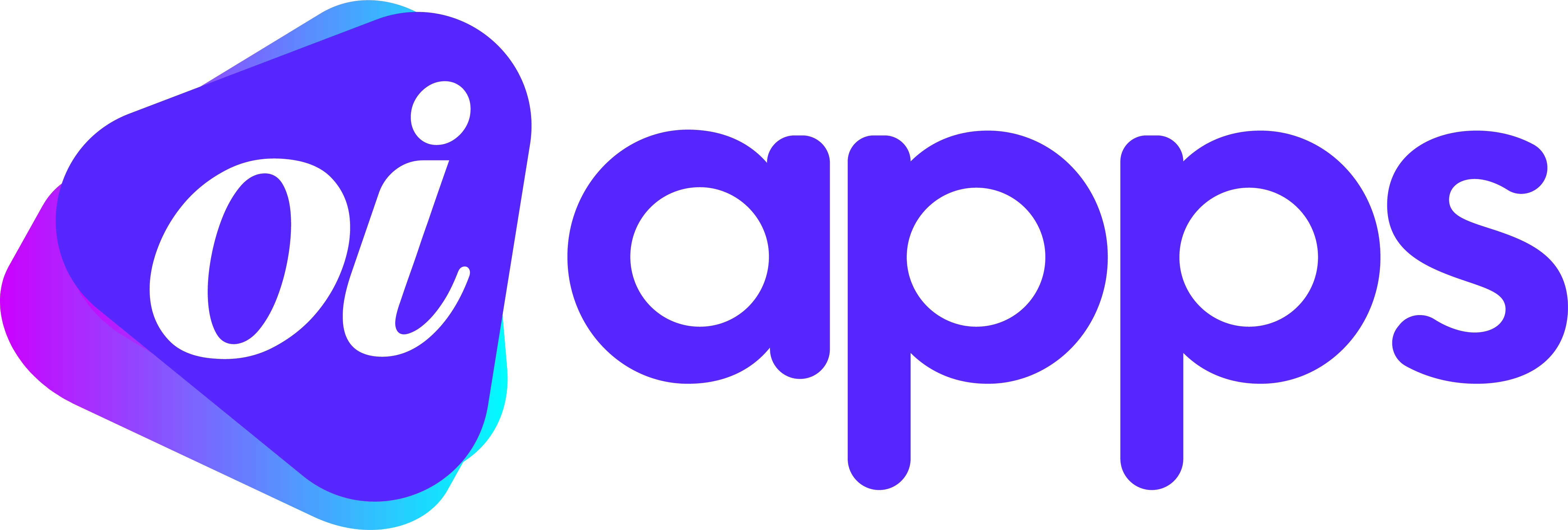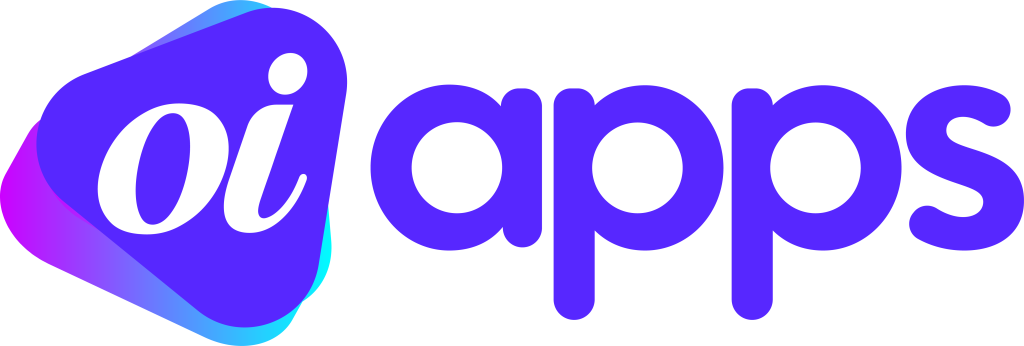Learn step by step how recover your deleted messages on WhatsApp, both on Android and iPhone. Don't waste any more time regretting the loss of important messages!
Losing important messages on WhatsApp can be frustrating, but fortunately there are ways to recover them.
In this comprehensive guide, we'll show you how to recover your deleted messages on Android devices and iPhones. We'll look at Google Drive and iCloud backup options and provide additional tips to ensure the safety of your conversations. Be sure to check out this valuable information!
How to recover deleted WhatsApp messages on Android
Restore from Google Drive backup
It is possible to restore deleted messages on Android via a Google Drive backup. However, the process is not automatic. We'll guide you through the necessary steps:
- Go to the "Applications" section of your smartphone.
- Tap the "Settings" button in your smartphone's notification bar and select "Apps".
- Search for WhatsApp by scrolling or using the search function.
- Tap on "Storage" and select "Erase data". Confirm the action by clicking "Ok".
- Open WhatsApp and accept the terms and conditions. Enter the phone number that corresponds to the backup you want to restore.
- Click on "Restore" to restore the saved message history. If WhatsApp takes a while to find a backup, close the app and try again.
Restore from a local backup
If the previous option doesn't work or if you believe that the local backup contains the information you need, you can try restoring it. Proceed as follows:
- Access the Google Drive storage area on a computer.
- Click on "Storage" in the left-hand corner of the screen.
- Select "Backup" at the top of the page.
- Locate the backup of your mobile number and click on "Delete backup" to remove it from the cloud.
- Open your phone's file manager and search for "WhatsApp". Go to the corresponding folder and click on "Databases"
- Search for the desired file based on the date of the backup. Rename the file to "msgstore.db.crypt15".
- Uninstall WhatsApp and install it again. Enter your phone number and restore the backup you found.
How to recover deleted WhatsApp messages on iPhone:
On the iPhone, you can only restore deleted messages via iCloud, as WhatsApp does not offer a modifiable local backup on iOS. Follow these steps:
- Uninstall WhatsApp from your iPhone and download it again.
- Enter your phone number and move on to the next one.
- If you have a backup saved in iCloud, WhatsApp will recognize it and offer you the option to restore it. Select "Restore".
Tip: Export your conversations
As well as learning how to restore deleted messages, you should also regularly export your important conversations. This way, you have copies of them outside the app and are protected against accidental slips. WhatsApp offers the option of exporting conversations to your email or to other cloud storage apps. Follow these simple steps to export your conversations:
- Open WhatsApp and go to the conversation you want to export.
- Tap on the name of the contact or group at the top of the screen.
- Scroll down and select "Export conversation".
- Choose whether you want to attach multimedia files or export the conversation without them.
- Select the application or email service to which you want to send the conversation.
- Confirm the export and wait for the process to finish.
This simple method can be useful for keeping backup copies of your most important conversations and provides an extra layer of security.
I couldn't retrieve the messages I wanted. What should I do?
If you've followed all the steps above and still haven't managed to recover the messages you wanted, there could be several reasons for this. One possibility is that the automatic backup was activated after you deleted the messages or that you restored an incorrect version of the backup. In this case, here are some additional suggestions:
- If you're using an Android device, check if there are other backups available and try restoring one of them.
- If the backup was not active and you are using an iPhone, unfortunately it will not be possible to restore the deleted messages.
Remember that prevention is always better than recovery. Make sure automatic backups are enabled and make regular backups to avoid losing important messages in the future.
Remember that prevention is the key to avoiding data loss. Keep automatic backups activated and always be aware of the correct procedures for restoring your messages.
Now that you know these valuable tips, recover your deleted messages and keep your WhatsApp conversations safe!
Did you like this article on how to recover deleted messages on WhatsApp? Leave a comment below and share your experiences with us.